Open Return Preferences
Open Return Preferences affect the view you see when you open a form or return in ATX, as well as system behavior with forms open.
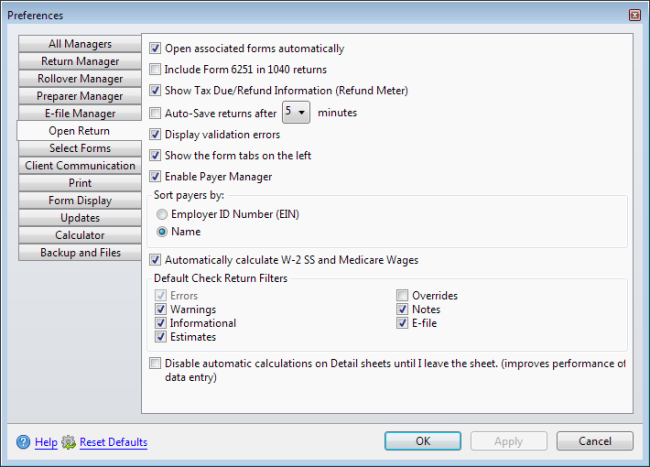
Preferences dialog box (Open Return tab)
The following preference settings are found on the Open Return tab of the Preferences dialog box:
Open Associated Forms
This preference is enabled by default. When enabled, ATX automatically opens any forms associated with forms you add to a return. Supporting forms are automatically added when the return is recalculated for any reason (such as saving or printing). To disable this preference, clear the check box.
Include Alternative Minimum Tax Form in 1040 Returns
This preference is disabled by default. If enabled, ATX will automatically add Form 6251, Alternative Minimum Tax - Individuals to every new 1040 return you create. To enable this preference, select the check box.
Refund Meter
This preference is enabled by default. When enabled, ATX displays a Refund Meter that dynamically changes and displays the amount of the payment or refund due as you complete the Federal return. To disable this preference, clear the check box.
Auto-Save Returns
This preference is disabled by default. When enabled, ATX will automatically save all open returns at regular intervals based on your selection. To enable this preference, select the check box and choose an interval (default is 5 minutes).
Returns that have already been e-filed or returns that have been marked Complete will not be saved.
Display Validation Errors
This preference is enabled by default. When enabled, ATX automatically checks particular cells for proper data formatting. If the data is not entered into a particular cell correctly, an Entry Validation message is displayed with an explanation of the proper formatting for that cell. To disable this preference, clear the check box.
Show Form Tabs on Left
This preference is enabled by default. When enabled, form tabs appear to the left of the open form. When disabled, form tabs will appear above the open form. To disable this preference, clear the check box.
Enable Payer Manager Preference
This preference is enabled by default. When enabled, the Add to Payer Manager check box is selected in forms W-2 and 1099 and any payer data entered on those forms is saved to the Payer Manager. To disable this preference, clear the check box.
Sort payers by:
By default, payers are sorted by Name. Select the Employer ID Number (EIN) radio button to designate that for default sorting.
Calculate W-2 Social Security and Medicare Wages
This preference is enabled by default. When enabled, Social Security (SS) and Medicare wages are automatically calculated based on wages entered in Box 1 of the W-2. To disable this preference, clear the check box.
Setting Check Return Filters
The Default Check Return Filters settings determine the type of messages displayed when you use the Check Return feature.
ATX always checks for Errors. By default Warnings, Informational, Estimates, Notes, and E-file messages will also be displayed. Overrides is disabled by default. To enable and have messages regarding overridden fields displayed also, select the Overrides check box. To disable any of these messages, clear the check boxes as desired.
Errors messages cannot be disabled.
Disable Auto-Calculations on Detail Sheets
This preference is disabled by default. If enabled, auto-calculation will be temporarily disabled when you're working in a Detail sheet. When the Detail sheet is closed, the auto-calculation will run. To enable this preference, select the check box.
After making changes to Preferences, click Apply to save your changes and close the Preferences dialog box, or click OK to save your changes and leave the Preferences dialog box open.
See Also: